While we provide some tags to get you started, you can apply as many as you like to a recipe card.
Mobile app users:Custom tags can only be created through our website at this time. You can use your phone’s web browser to access our website atrealplans.com.
If you are using themobile app, you will follow the steps below.Websiteusers, clickhere.
Open a recipe card
- Click on the recipe from your Meal Planner or Recipe Box
Add a tag
- Click the…in the upper right corner
- SelectModify
- Click the+under theTAGSarea
- From the menu, click on the tags that you want to add to the recipe card
- Click Save
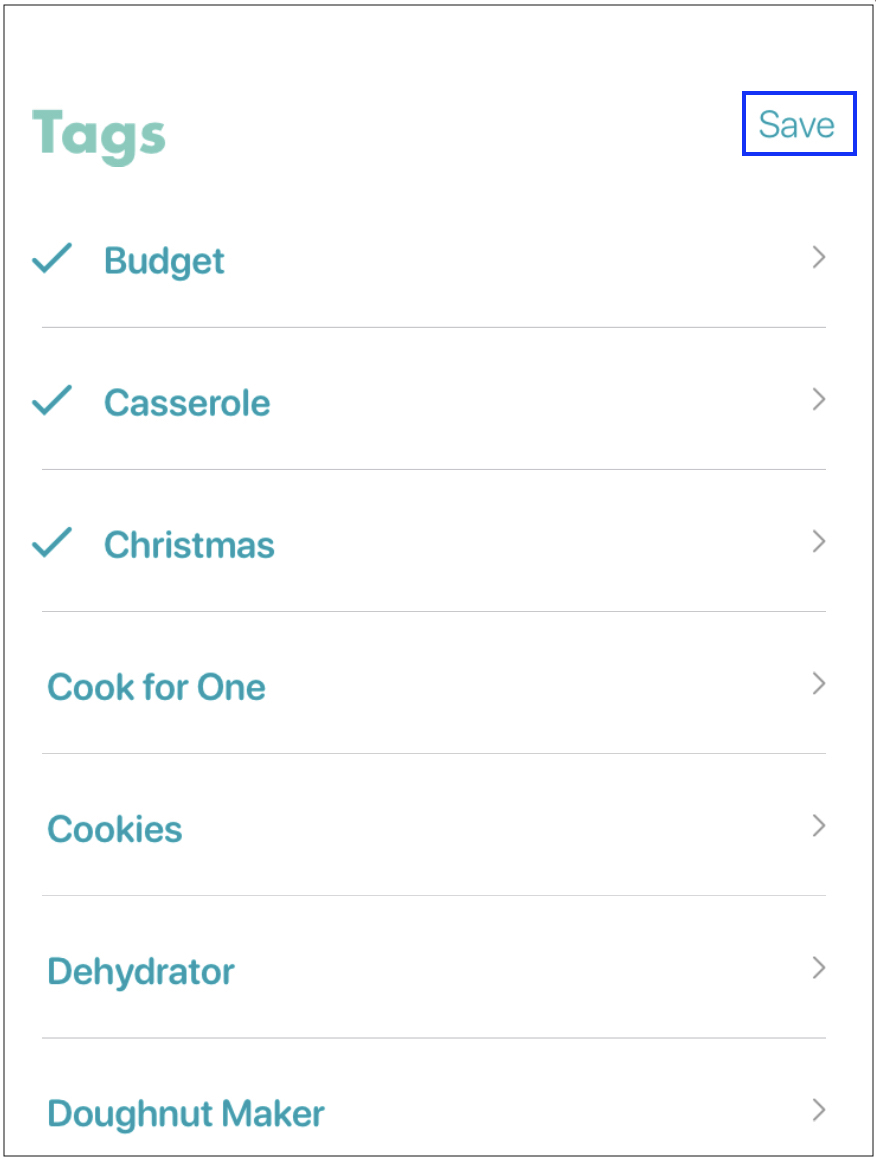
Create a custom tag
While you cannot create a custom tag in the mobile app, you can create one by accessing Real Plans through our website. For details on how to create a custom tag on the website, click here.
Remove a tag from a recipe card
- Open the recipe card
- Click the…in the upper right corner
- SelectModify
- Click the+under theTAGSarea
- From the menu, click on the tags that you want to remove from the recipe card
- You will see that the check mark is removed from that tag
- Click Save
If you need assistance, please send us an email at support(at)realplans.com.